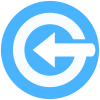GateGoing is a powerful multi-module system that allows entry management using gates and barriers for parking lots, gated communities, settlements, office buildings, apartment buildings, hospitals, police stations and such, it also provides for entry/exit for fleets such as buses, taxies, ambulances, and police cars. The system provides simple, secure and efficient management of entry/exit and helps prevent unauthorized openings of gates and barriers. For more information please contact us via email at info@gategoing.com
To update a version, simply select the Upgrade option on the main main which will take you to the app store, otherwise, you can go there directly and search for GateGoing, you will then see an upgrade option.
Absolutely yes, you can share your gate with anyone you want. Sharing the gate a simple and quick process.
Enter the gate menu you created and select Share.
We offer several types of subscriptions, some free and some paid.
The number of shares available to the user is determined, among other things, by the type of subscription.
Follow the sharing wizard asking you to enter the name and phone number of the person you want to share with.
For your convenience you can type in the details or select them from your phone's Contacts.
Technically, no.
We offer several types of subscriptions, some free and some paid.
The number of gates available to the user is determined, among other things, by the type of subscription.
Yes, you can be notified whenever one of your shares opens your gate, to enable/disable this option, go to your settings and look for the "Confirm Every Opening" option.
Yes, you can have GateGoing open a gate automatically when you start the app. This is set up using the gate's Edit menu option. Note that only one gate can be set up to open automatically by default and it will be the last one you set up as such.
You can do this by selecting the auto-close option that appears in your settings. (Android Only)
GateGoing's web Admin System uses a browser (we recommend Google Chrome) and allows for convenient management of users and gates.
The system provides historical data on a map and allows you to add, delete, and update user information and sharing parameters.
Then enter the system go to
gategoing.com
and click the link to the Admin System.
The system login screen uses the information entered in the app, email address and password or the phone number on which the app is installed.
The app can display the gates on the main page according to your physical distance from them. This distance is determined by entering the gate address (if not already done by another user from whom you have received permission), activating the phone's location services, and authorizing the app to use them.
Certainly, the system uses the phone's location services to open the gate automatically. To activate this option see the gate Edit menu.
If this is a gate you defined, check if it opens when you dial directly from your phone and double-check the phone number you entered is correct. If the gate does NOT open when you dial directly, you must not be allowed to open it, contact the operator of the gate.
The GSM module installed in your gate can accept a parameter determining the relay activation time. change this parameter to at least 5 seconds according to the time it takes for the gate to open
The gate position is determined by the address entered by the gate owner in the app. The easiest way to do this is to be near the gate and updating the address by clicking on the map in the edit details menu and selecting the current location. This is the easiest and most accurate way to mark the place of the gate.
Please note that some phones take a little time to obtain a good GPS location, and until they do, some gates may appear in the wrong location. Make sure you give the phone enough time.
In short, nothing, all your gates, shares, images, and other settings remain safely stored in our servers. After re-installing (you may need to enter your phone number again), everything will go back to normal.
The GateGoing system supports a wide variety of gate opening protocols, including opening by sending a text message, internet data communication and more. In addition, the system is able to receive signals from various types of sensors, including gate state sensors (open/closed), an LPR camera that reports vehicle numbers, RFID proximity sensors, and more.
For details on connecting to external sensors and opening with other protocols please contact us by e-mail info@gategoing.com
Beyond an actual malfunction of the gate (in which case you should contact the manufacturer for support), there are two main reasons why a gate that you have opened in the past no longer opens. The most common reason is that the person who shared the gate with you either has set permissions that do not allow for the opening at this time or has completely revoked your permission to open, the second main reason could be that the actual person managing the gate has revoked your access to it. This, of course, is only relevant for gates you created yourself, and not those that have been shared with you.
The app uses location services to sort gates according to your distance from them, to display gates, to open a gate automatically as you approach it, to open gates and parking lots restricted to opening only when nearby, and more. To use these features, you must allow the app to use the location services in the permissions menu on your phone's operating system.
Most probably the app does was not granted location permissions, this can be fixed by going to your phone's Settings=>Apps=>Permissions. If this fails, please try uninstalling and re-installing the app.
The app does not need any permissions to function properly, however, if you want to use advanced features, you must allow the app to use your phone's location services to sort gates according to your distance from them, view community gates, automatically open a gate as you approach it, use Parking lots and gates which are restricted to opening only when nearby, and more. Accessing contacts on your phone allows you to share your gates with any of your contacts, and more.
Gago is a smart garage door opener, an IoT device that is always connected to the Internet and responds faster than any other garage opener. Gago is not a garage door motor, but rather it turns your motor into a smart one, being an old outdated motor or a brand new one, Gago works with most of them. Gago turns your garage opener motor into a state-of-the-art connected appliance you can access and control instantly from anywhere in the world. Gago works with GateGoing, a mobile app that allows you to create and share your gates, doors, barriers and other remotely controlled devices.
The following table compares between Gago + GateGoing vs. other gate opener modules including GSM, WiFi and Bluetooth nodules.
⋊ Some models support this feature
| Feature | GAGO | GSM module | Wi-Fi Module | Bluetooth Module |
|---|---|---|---|---|
| Open from anywhere | ✓ | ✓ | ✓ | ✗ |
| Share access with friends and family | ✓ | ✗ | ⋊ | ⋊ |
| Single app to access owned and shared gates | ✓ | ✗ | ✗ | ✗ |
| Unlimited number of gates | ✓ | ✗ | ✗ | ✗ |
| Unlimited number of shares | ✓ | ✗ | ✗ | ✗ |
| Instant opening time | ✓ | ✗ | ✓ | ✗ |
| Automation enabled | ✓ | ✗ | ⋊ | ⋊ |
| Multi-device capable | ✓ | ✗ | ✗ | ✗ |
| Advanced access management | ✓ | ✗ | ✗ | ✗ |
| External sensor compatibility | ✓ | ✗ | ✗ | ✗ |
| Single-click multi action capabilities | ✓ | ✗ | ✗ | ✗ |
| Advanced anti-hack/spoofing protection | ✓ | ✗ | ⋊ | ⋊ |
| Easy app-based setup | ✓ | ✗ | ⋊ | ⋊ |
| Full IOT integration | ✓ | ✗ | ⋊ | ✗ |
| 2-year full replacement warranty | ✓ | ✗ | ✗ | ✗ |
⋊ Some models support this feature
Gago together with GateGoing is super simple to install and works with almost any garage door motor. Just scan the Gago’s QR code, type your home / office WiFi credentials and your Gago is good to go. Connect your garage door motor to Gago and that’s it, you can now open and close your gate via the app, but more than that, you can now make it smart, automate it, make it open and close, open when you arrive, etc. and of course you can share access with family and friends. No WiFi in the garage? No problem! We have a Gago version to suit your needs, be it wired internet (ethernet), and even a GSM module if you have no internet nearby at all.